This final section of Google Webmaster tools provides some tools that Google calls “experimental”. The tools in this section change frequently so those mentioned here are available at the time of this writing. More may be added or others removed in the future.
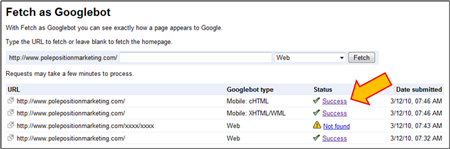
If you wanted to know what the search engines see when they visits your site you used to have to use the Lynx browser. Now you have a similar option using Webmaster tools. While not providing you access to a text-only browser, Google does give you a spider’s view of any web page of your site.
Simply add the page URL into the box and hit submit. It usually only takes a few seconds to return a result so hit the refresh button and you should see the success link provided in short order. Click that link and you’ll see the spider’s view of your page.
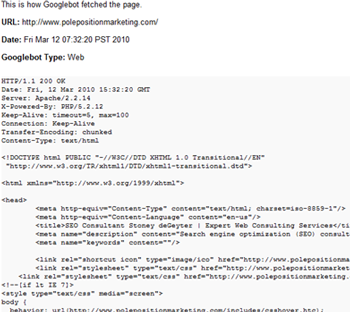
The header information is provided along with all the HTML the search engine indexes when it spiders your page. The drop down to the left of where you enter the URL allows you to select which spider you want to view; Web, Mobile: XHTML/WML and Mobile: cHTML. You can test each of these to make sure your site can be viewed and indexed properly on each of these, as needed.

I can’t offer much on this section because the screenshot you see here is the only thing I’ve ever seen on any site’s I’ve dissected in Webmaster tools. I suppose that’s a good thing.
Read more information about Google’s malware details, including a screenshot of what you might see yourself.
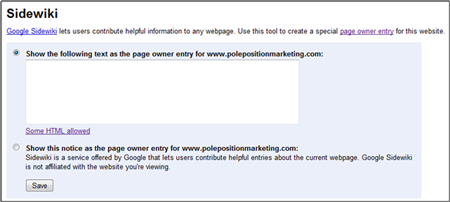
Sidewiki is brand new to Webmaster Tools Labs and allows site owners to take a bit of control over their Sidewiki area without having the Google toolbar installed. The control offered is extremely limited, allowing you to post a comment of your own or have a default comment posted by Google that stays at the top of all Sidewiki comments.
I’m not a big fan of Sidewiki and while this addition to webmaster tools is a nice way to easily provide an opening comment, it doesn’t go near far enough to help business owners stay up to date on Sidewiki comments without having to install the Google toolbar and to checking back frequently.
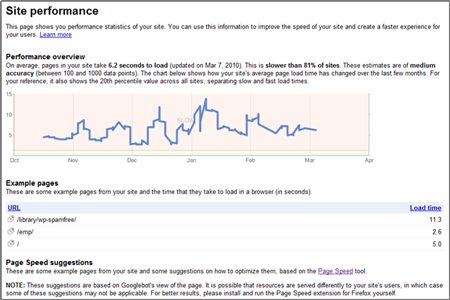
This section of Google Webmaster Tools will become increasingly important with time, as search engines are beginning to factor page download speed into their algorithms. Google provides a nice graph that shows you how your page download speeds have averaged over the past several months.
Based on this information you can tell how your site compares to others, whether you’re slower or faster, and the average load time of several of your key pages.
If you scroll a bit further down the page you’ll be provided with some specific URLs with expandable details on how you can improve each page for faster load time.
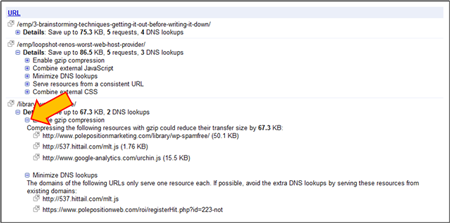
Google also provides a link to their Page Speed tool which can give you additional insight and ways to speed up your site’s performance.
That’s Webmaster Tools in a nutshell. Google provides lots of good features here that you can’t get through traditional analytics software. Webmaster Tools is pretty simple and straightforward and provide you valuable insight into your site’s performance and issues that you can address to improve your rankings on Google and the other search engines.
Learn more about these sections of Google Webmaster Tools
- Part I: Setting Up a Site
- Part II: Site configuration
- Part III: Your site on the web
- Part IV: Your site on the web (continued)
- Part V: Diagnostics
- Part VI: Labs

Pingback: SEO With Google Webmaster Tools – Part 5: Diagnostics » (EMP) E-Marketing Performance